UMMS has partnered with Lyft ride-share services to develop a reliable and cost effective solution for non-emergency patient transportation. Lyft Concierge is a web-based tool that allows the authorized team members at UMMS facilities across the System to order rides for your patients — no smartphone or app required. Lyft drivers can help move luggage and foldable wheelchairs or walkers into the vehicle; they are not authorized to help passengers into the vehicle.
The partnership with Lyft also includes Lyft for Business (LFB) program where team members can schedule Business Rides through the Lyft app. To learn more details on the LFB program for UMMS team members, and sign up for the Lyft Business Ride program, please visit the link on UMMS Beneplace site for UMMS Specials.
The UMMS Supply Chain Department led the partnership with Lyft. The program is another way we’re living out our shared commitment to One UMMS, the initiative to leverage System-wide opportunities to benefit patients, team members and our communities. Refer to the following FAQ for more information about the new UMMS Lyft partnership.



 Samuel M. Galvagno, DO
Samuel M. Galvagno, DO